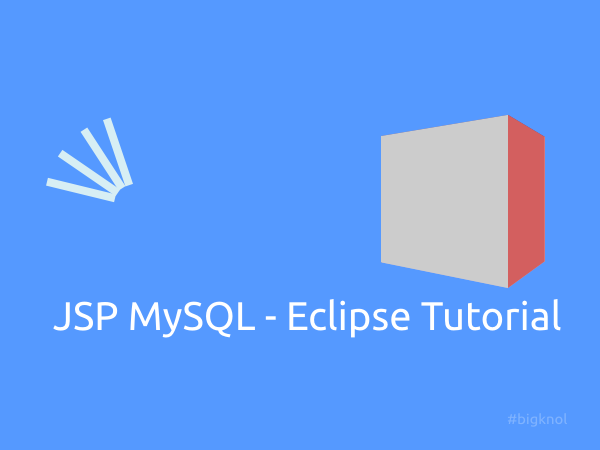Eclipse JEE IDE development tutorial is for absolute beginners.
Prerequisite for JSP/MySQL Application with Eclipse JEE Kepler.
MySQL
Server.(mysql-connector-java-5.1.25.zip, Platform Independent
(Architecture Independent))
Create a database and Table using MySQL : Open cmd prompt
(Windows+R and Type 'cmd') or use
MySQL 5.5 Command line client. Change directory to MySQL Server 5.5 installed Path. (In this
example path looks like : C:\mysql\MySQL Server 5.5\bin>)
MySQL 5.5 Command line client. Change directory to MySQL Server 5.5 installed Path. (In this
example path looks like : C:\mysql\MySQL Server 5.5\bin>)
Create a new user in MYSQL Sever
mysql
-u <user-name> -p
enter
password: *****
You can use root if you have super user privilege, or create a new
user in MySQL, to create a new user:
CREATE
USER 'nikisurf'@'localhost' IDENTIFIED BY 'password';
GRANT
ALL PRIVILEGES ON *.* TO 'nikisurf'@'localhost';
Login as a new user
mysql -u nikisurf -p
Create a new Database db and Selecting Database
CREATE
DATABASE db;
USE
db;
Create a new Table in MySQL called 'info'
CREATE
TABLE info(username varchar(25),password varchar(25),
firstname
varchar(25),lastname varchar(25),
address
varchar(25),pincode int,phonenumber
int);
Open Eclipse
Click eclipse.exe file from unzipped folder and set a
work-space(location of projects)
Create a new Dynamic Web Project
File => New => Dynamic Web Project, and give
Project name as ‘Info’ click Next
again Next Finish.
Connect MySQL to JSP with Eclipse Kepler
Add Library : MySQL Connector/j
Unzip mysql-connector-java-5.1 and select
mysql-connector-java-5.1.23-bin.jar file and drag and drop into the
Project explorer of the Eclipse(info => WebContent => WEB-INF
=> lib).
Start Coding
Right Click on Info from Project Explorer => New => HTML File
(Give Name as index.html)
index.html
<!DOCTYPE html> <html> <head> <meta charset="ISO-8859-1"> <title>Insert title here</title> </head> <body> <h1>Add Info</h1> <form action="add.jsp" method="post"> User name : <input type="text" name="username" /><br /> password : <input type="password" name="password" /><br /> First name :<input type="text" name="firstname" /><br /> Last name :<input type="text" name="lastname" /><br /> address :<textarea cols="10" rows="15" name="address"> </textarea><br /> Pin code <input type="text" name="pincode" /><br /> <br /> phone number <input type="text" name="phonenumber" /><br /> <input type="submit" value="Add Details" /><br /> </form> </body> </html>
Create a new JSP file : Right Click on Info from Project
Explorer => New => JSP File (Give Name as add.jsp)
Insert the codes between body tag of the document.
add.jsp
<%@page import="java.sql.*" %>
<%@page import="java.io.*" %>
<%@page import="javax.sql.*" %>
<%@page import="java.sql.Connection" %>
<%
String username=request.getParameter("username");
String password=request.getParameter("password");
String firstname=request.getParameter("firstname");
String lastname=request.getParameter("lastname");
String address=request.getParameter("address");
String pincode=request.getParameter("pincode");
String phonenumber=request.getParameter("phonenumber");
Class.forName("com.mysql.jdbc.Driver");
Connection con=DriverManager.getConnection
("jdbc:mysql://localhost:3306/db","nikisurf","nikisurf");
Statement st=con.createStatement();
String sql="insert into info
(username,password,firstname,lastname,address,pincode,phonenumber)
values('"+username+"','"+password+"','"+firstname+"','"+lastname+"',
'"+address+"','"+pincode+"','"+phonenumber+"')";
int flag=st.executeUpdate(sql);
if(flag==1)
{
out.println("Added!");
}
else
{
out.println("Failed");
}
response.sendRedirect("show.html");
%>
Create delete.html
<!DOCTYPE html> <html> <head> <meta charset="ISO-8859-1"> <title>Insert title here</title> </head> <body> <form action="delete.jsp" method="post" > Enter First name to delete:<input type="text" name="username" /> <input type="submit" value="delete" /> </form> </body> </html>
delete.jsp
<%@page import="java.sql.*" %>
<%@page import="java.io.*" %>
<%@page import="javax.sql.*" %>
<%@page import="java.sql.Connection" %>
<%
String username=request.getParameter("username");
Class.forName("com.mysql.jdbc.Driver");
Connection con=DriverManager.getConnection
("jdbc:mysql://localhost:3306/db",
"nikisurf","nikisurf");
Statement st=con.createStatement();
try
{
st.executeUpdate("DELETE FROM info WHERE username = '"+username+"'");
boolean flag=true;
if(flag==true)
{
out.println("Deleted");
}
else
{
out.println("Not possible : error!");
}
}
catch(Exception e)
{
out.println("Exception");
}
%>
show.html
<form action="show.jsp" method="post"> Enter User name <input type="text" name="username" /> <input type="submit" value="show details" />
show.jsp
<%@page import="java.sql.*" %>
<%@page import="javax.sql.*" %>
<%@page import="java.sql.Connection" %>
<%
String username=request.getParameter("username");
Class.forName("com.mysql.jdbc.Driver");
Connection con=DriverManager.getConnection("jdbc:mysql://localhost:3306/db","nikisurf","nikisurf");
Statement st=con.createStatement();
String query="select * from info where username='"+username+"'";
ResultSet rs=st.executeQuery(query);
%>
<%
while(rs.next())
{
%>
<table border="2" bordercolor="#2494b7">
<tr>
<th>UserName</th>
<th>Password</th>
<th>First Name</th>
<th>Last Name</th>
<th>Address</th>
<th>Pin code</th>
<th>Mobile Phone</th>
</tr>
<tr>
<td><%=rs.getString(1)%></td>
<td><%=rs.getString(2)%></td>
<td><%=rs.getString(3)%></td>
<td><%=rs.getString(4)%></td>
<td><%=rs.getString(5)%></td>
<td><%=rs.getString(6)%></td>
<td><%=rs.getString(7)%></td>
</tr>
</table>
<%
}
%>
Run JEE Eclipse Info Project
To run tomcat server with Eclipse : Right Click on Info from Project
Explorer =>Run as => Run on Server
JSP MySQL Eclipse JEE Development Tutorial
 Reviewed by Nikin
on
19 January
Rating:
Reviewed by Nikin
on
19 January
Rating:
 Reviewed by Nikin
on
19 January
Rating:
Reviewed by Nikin
on
19 January
Rating: